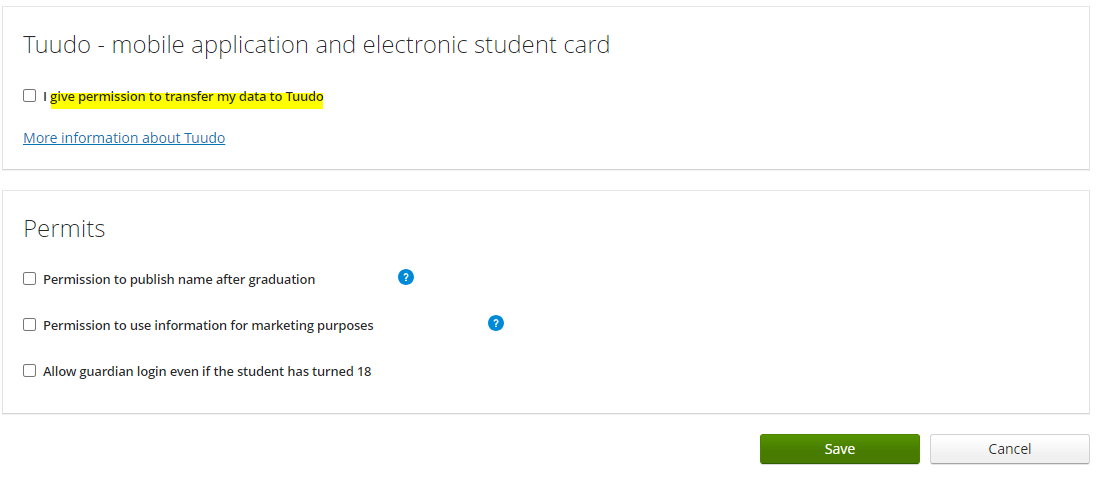Student Card: Tuudo Checkpoint
1. Log in to Careeria’s Wilma using a browser.
2. Go to the Forms section in the blue top bar. If it’s not visible, you can find it behind the three dots.

3. Select Permissions given by the student from the list.

4. Check the box for I give permission to transfer my data to Tuudo and save the information.